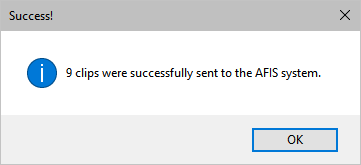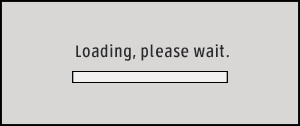
Latent & ACE-V
Latent Case Management, and ACE-V Documentation

- Latent Process Management and ACE-V Documentation
- Pattern Removal
- AFIS Integration
- Photoshop Integration
- Processing History
- Chain of Custody
Download the PDF
The ADAMS Latent Case Management and ACE-V Documentation (Latent/ACE-V) Module ensures complete compliance with SWGFAST's ACE-V guidelines, and provides an intuitive, browser-based process for documentation required as part of the latent case management record. The Latent/ACE-V Module allows users to create and maintain complete–and consistent–records that include annotated images of the latent prints and exemplars, as well as observations and other data relevant to the ACE-V process, together with a detailed chain of custody, case notes and reports. Users can display images for side-by-side comparison, prepare annotations (charting) on-screen, and customize the ACE-V processes based upon their agency's specific data requirements.
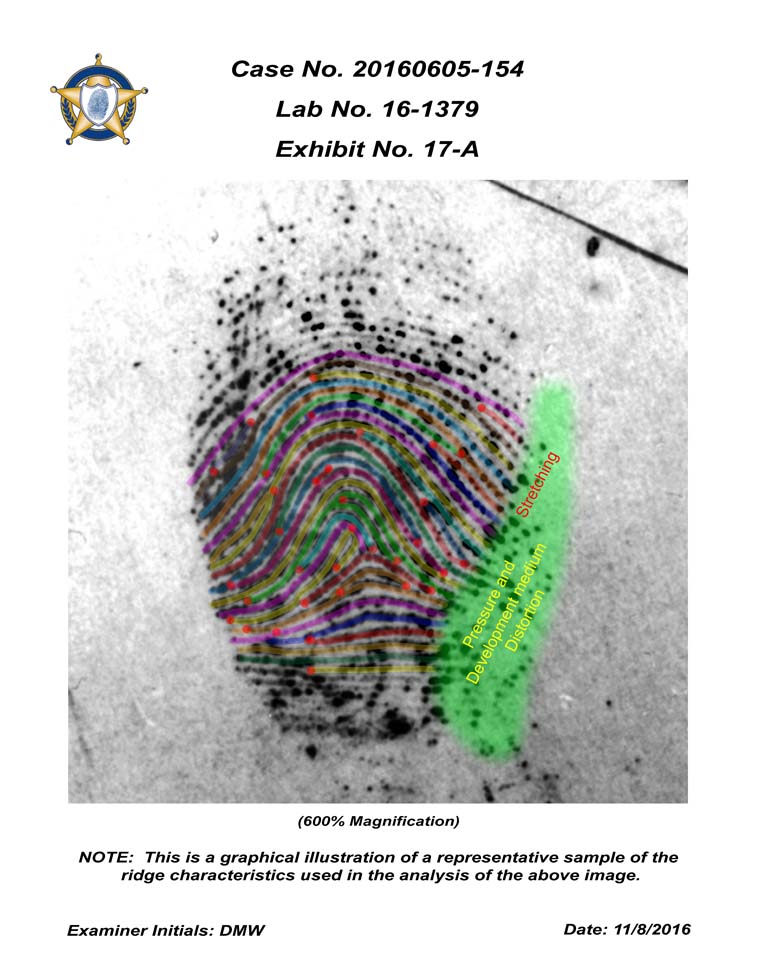
Annotate.
Create annotations
for individual ridge impressions
and/or comparison prints
identifying ending ridges or
bifurcations. Or, simply mark
ridge events with a dot.
Examine.
Place latent/palm
print images side-by-side for
detailed analysis and comparison.
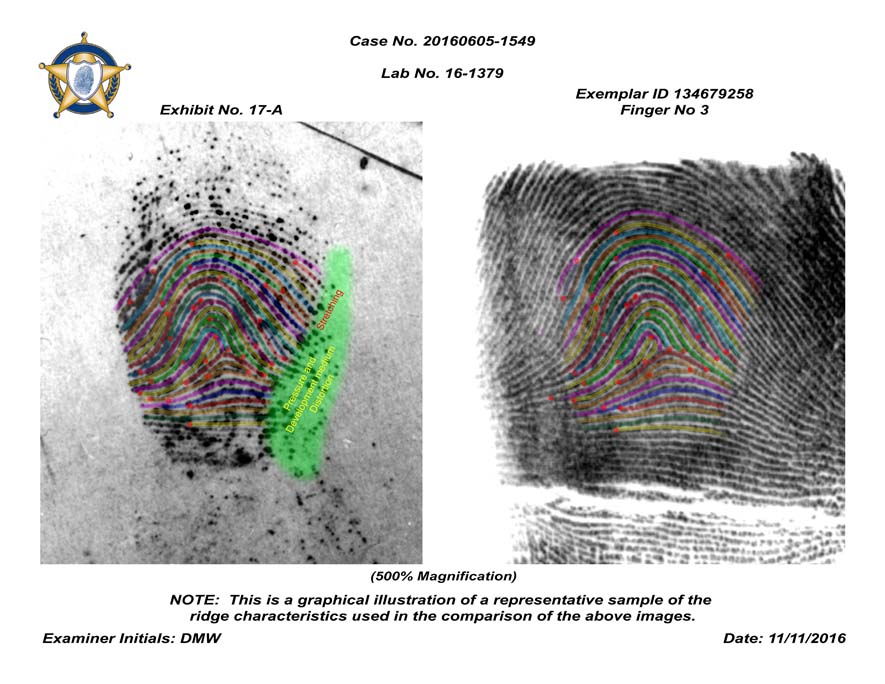
Trace and highlight. Trace ridge flows, add text and highlight complex areas within the print(s).
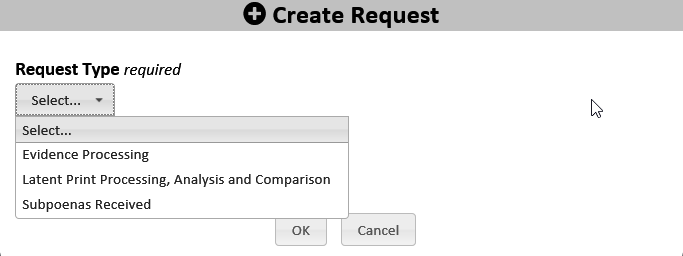
View workload. Display a list of requests for a case.
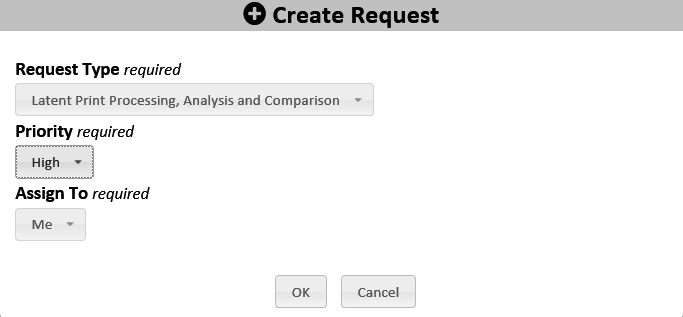
Manage requests. Enter detailed information related to assigned requests using flexible, user-defined fields.
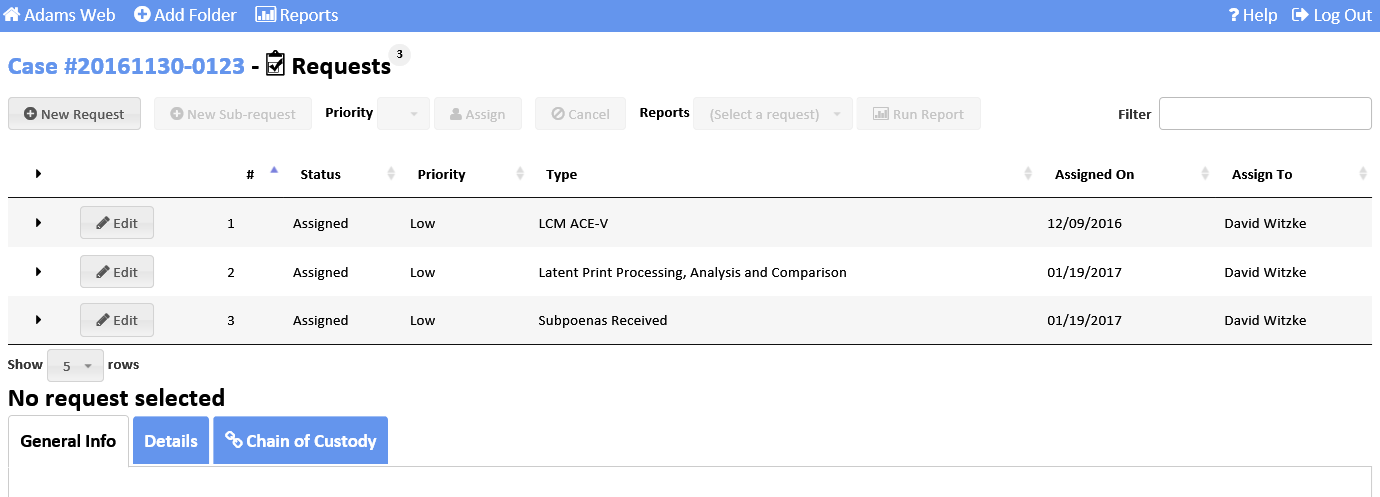
Modify the process. Change the Latent Case Management and ACE-V process to conform to a new SOP or to new accreditation requirements.
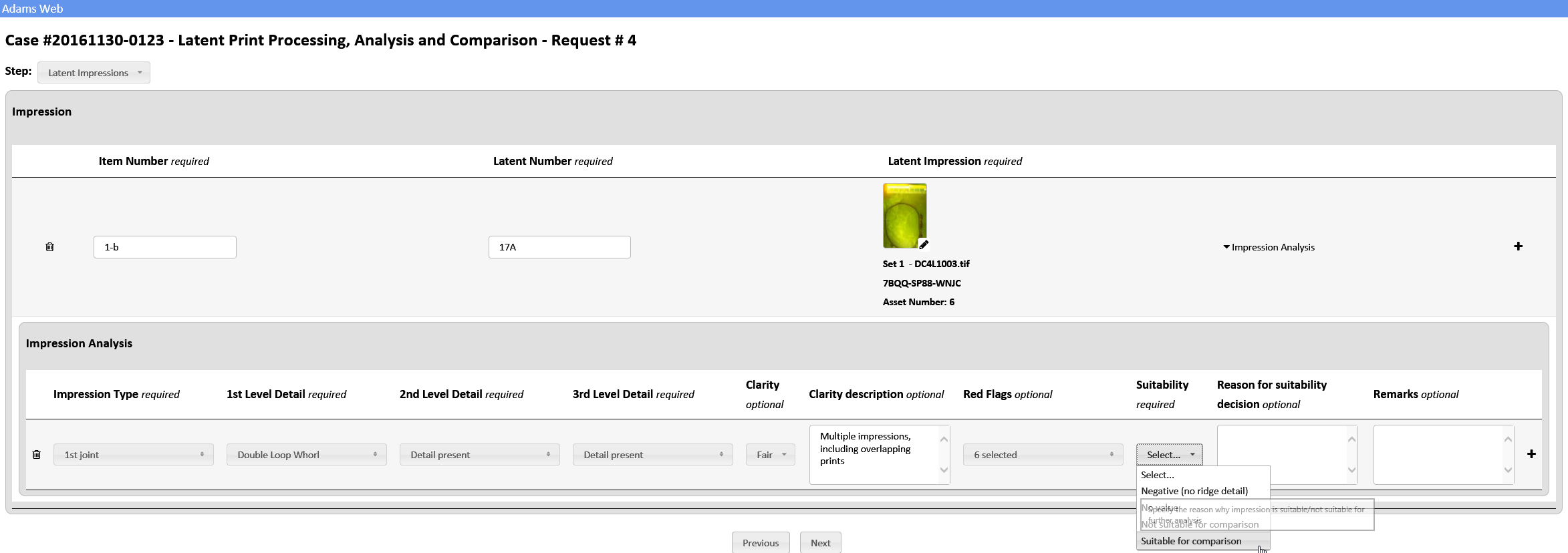
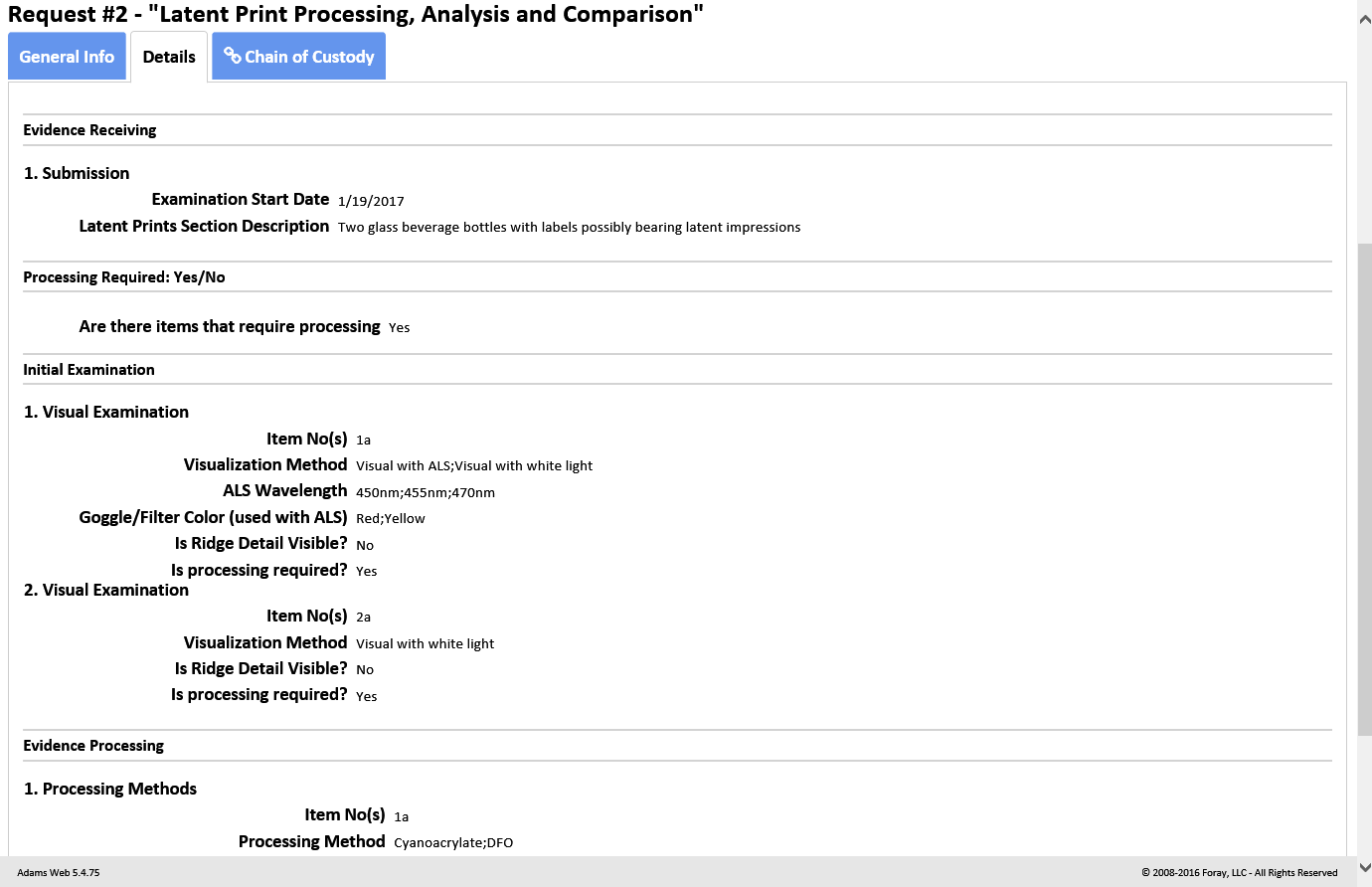
Analyze. Document the anatomical source, orientation and presence of level 1, 2, and 3 detail as well as substrate, development medium, preservation method and other factors such as matrix, deposition pressure, movement, etc.
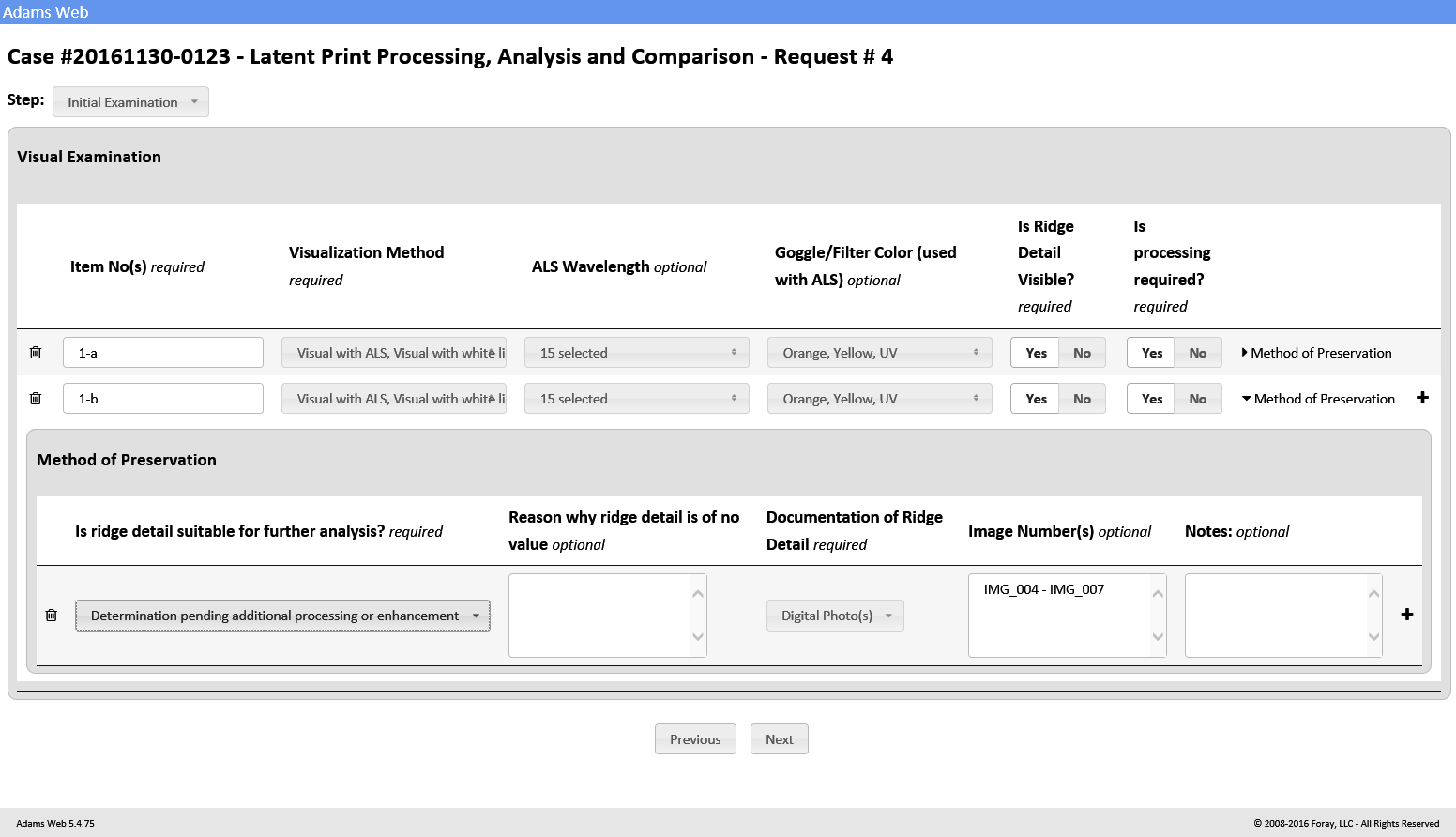
Evaluate.
Enter conclusions of latent prints that are individualized, excluded, or for which a decision is inconclusive.
Verify.
Manage and
document verification
steps as well as consultation and
conflict-resolution processes.
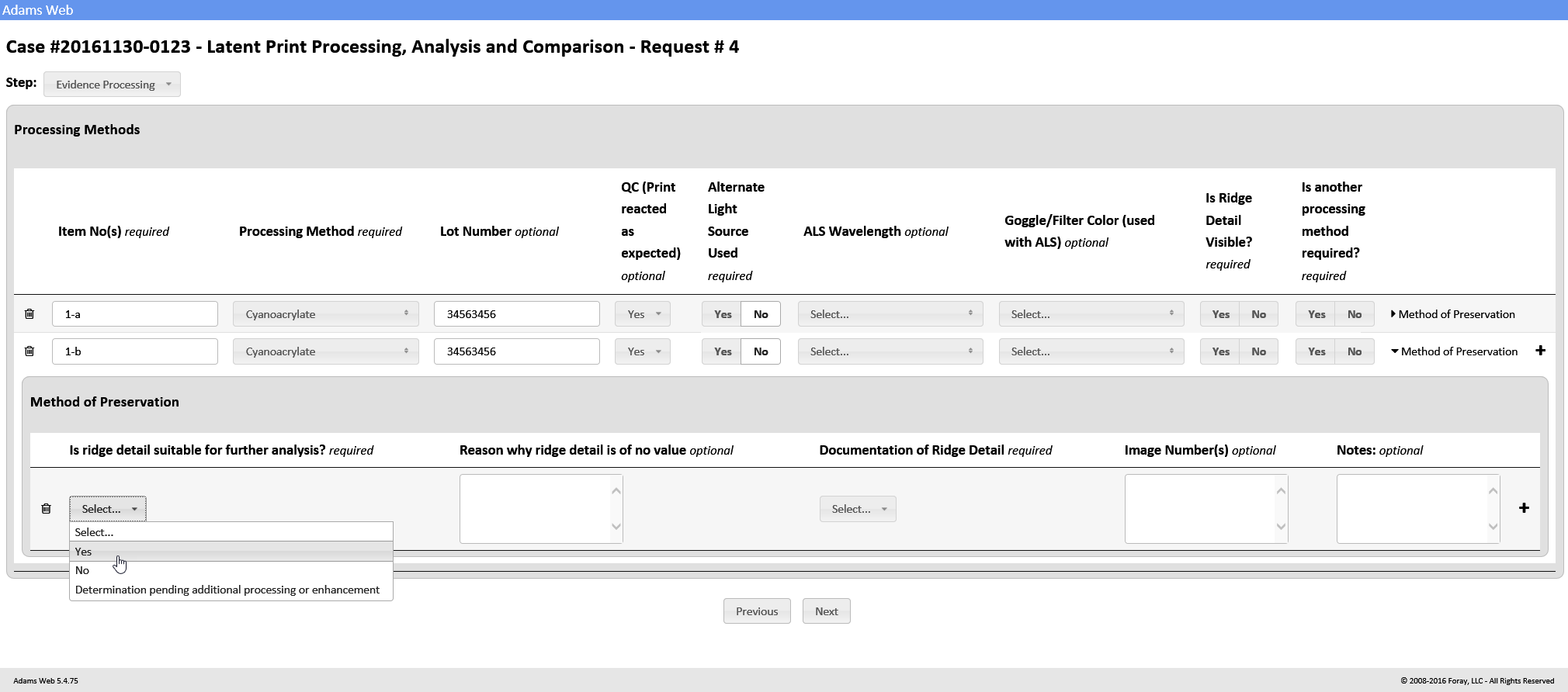
Compare. Record information relied upon by the latent print examiner during the comparison process and include high-quality, high-resolution, full-color digital images of the known print(s) used for the individualization of each latent print.
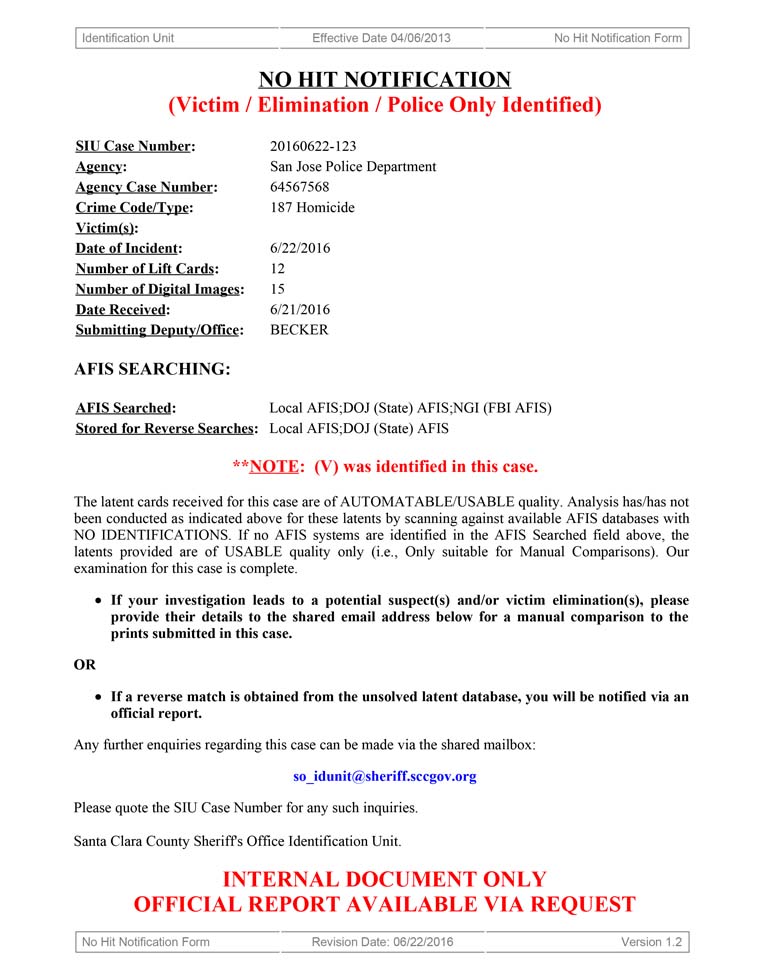
Generate reports. Create
custom reports for
the Latent Case
Management and
ACE-V process.
Document conclusions.
Report on steps
taken, comparison
notes, and detail
of conclusions so
another examiner
can determine
what was done and
interpret the data.
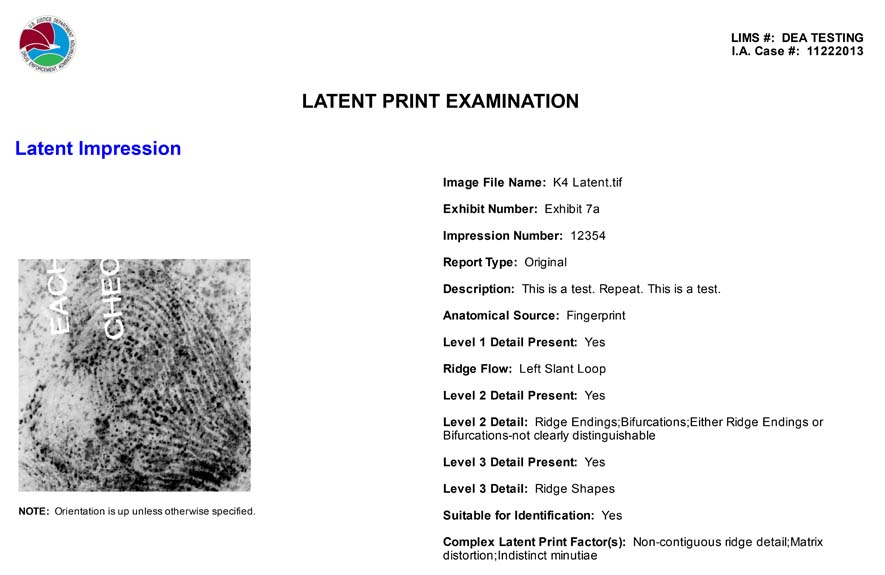
Prepare for court. Gather data, comparisons, steps taken, and conclusions for use in court.
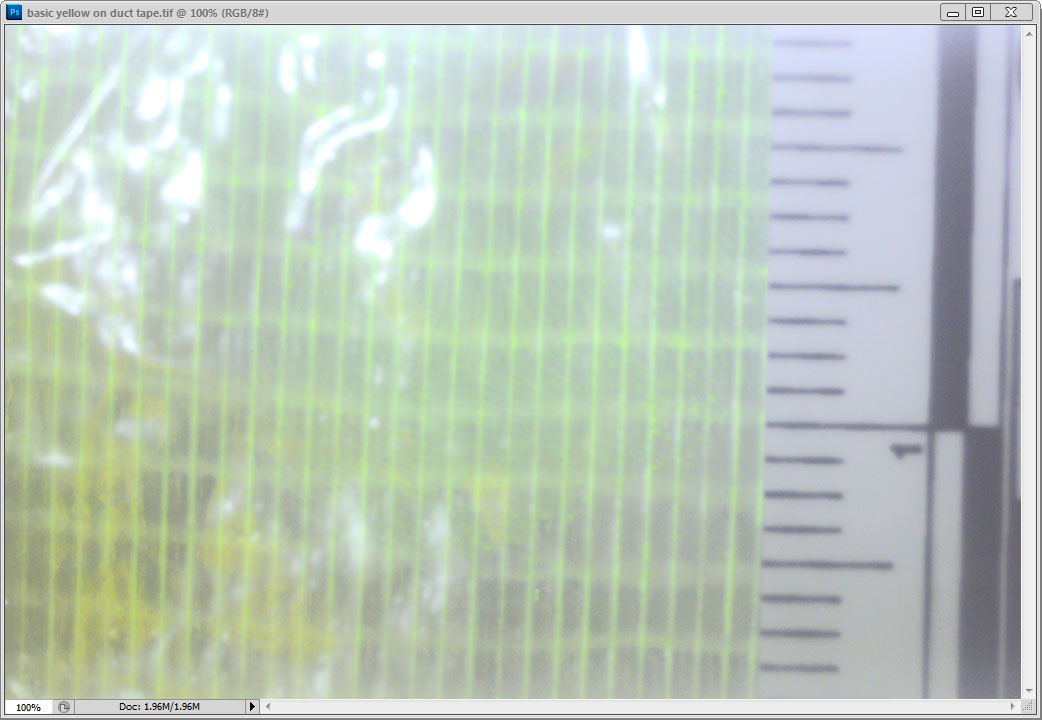
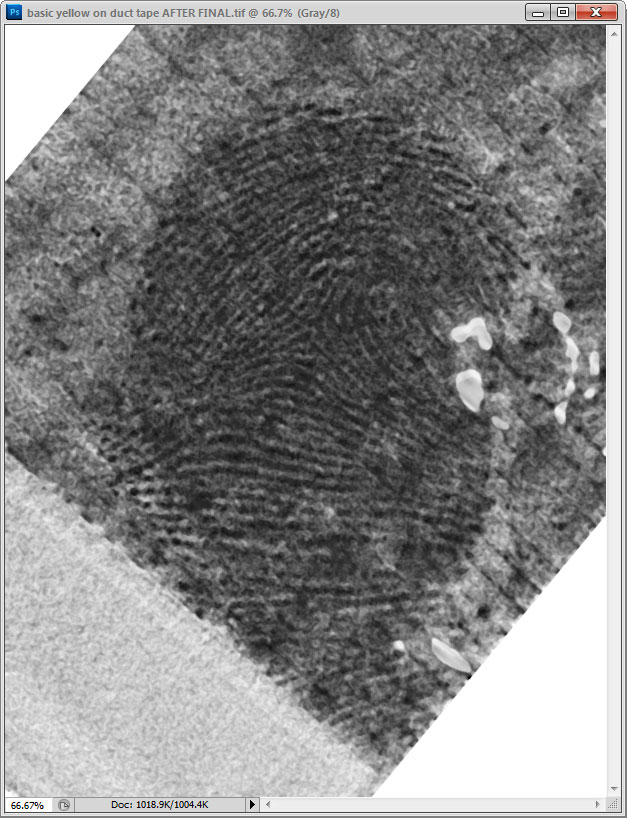
Launch Foray ADAMS Filters from Adobe® Photoshop®. Launch the Foray Chromatic Fast Fourier Transform Filter from Adobe® Photoshop®.
Remove background patterns.
Remove background patterns
to make images clearer and easier to analyze and compare.
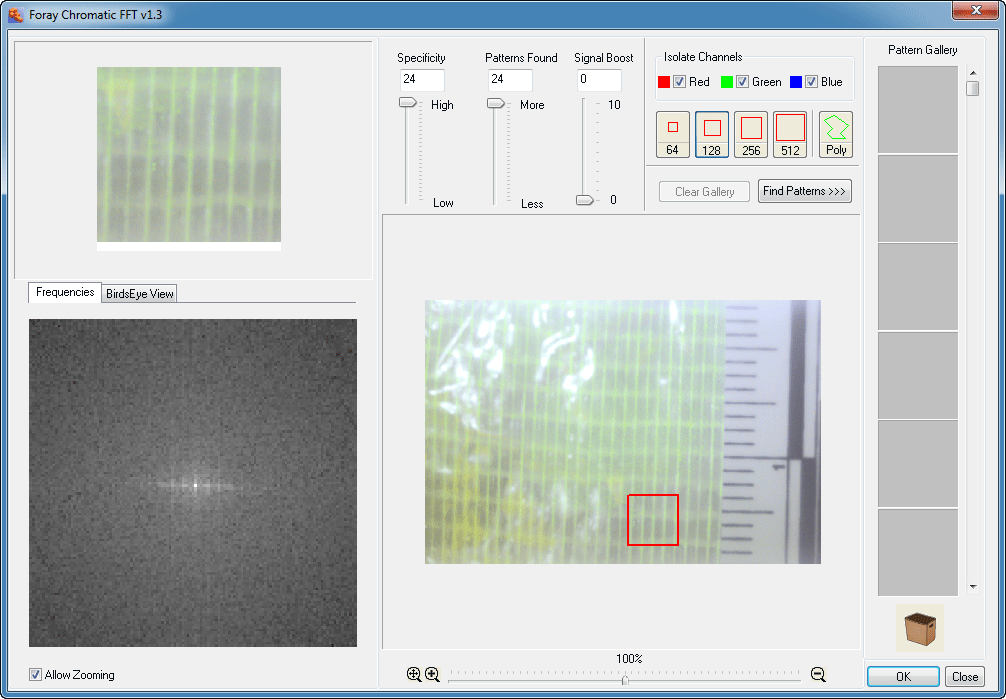 Zoom in.
Using a sliding scale or
mouse wheel, zoom in and select
small, irregularly shaped portions of an
image containing undesirable patterns.
Zoom in.
Using a sliding scale or
mouse wheel, zoom in and select
small, irregularly shaped portions of an
image containing undesirable patterns.
Isolate color channels.
Search for
patterns using all three color channels,
or selectively on one or two channels.
Identify unwanted patterns.
Using the pattern gallery, identify
unwanted patterns and drag them
into the Trash Can while reviewing the
effect of the pattern removal in the
preview window.
Fine tune.
Using the Frequency Palette, remove additional
patterns by cutting frequency spikes.
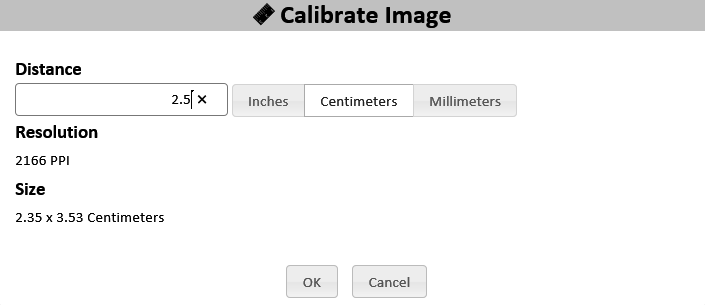
Launch AFIS Connect. Launch AFIS Connect to
submit latent/palm print images to any or all of the
major AFIS systems.
Preview image information during selection process.
Preview all image
information before submitting the prints to AFIS,
including EXIF camera data, notes, image history,
and chain of custody. Reduce the chances of
submitting the incorrect latent print or a print for
which the calibration process is not yet complete.
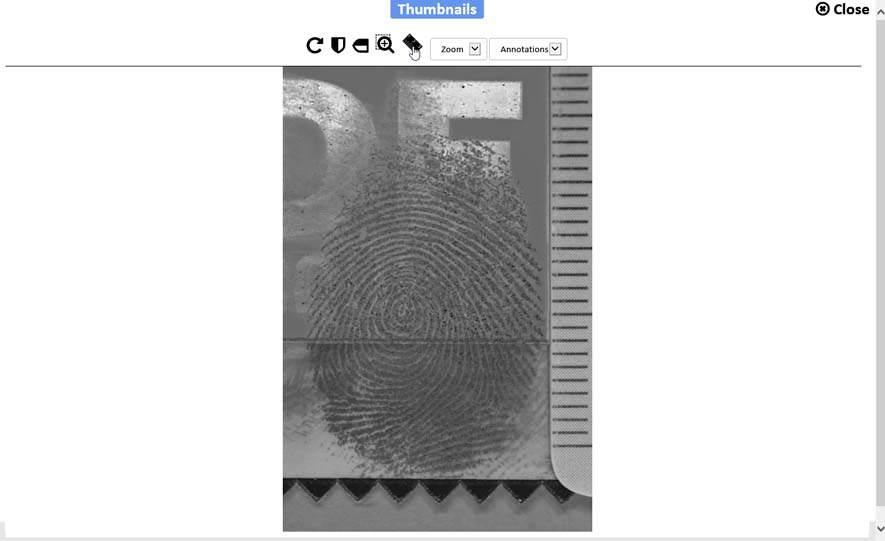
Rotate before sending.
Rotate an image prior
to sending it to AFIS.
Select multiple impressions.
Choose
multiple impressions to be submitted to
AFIS in a single batch.
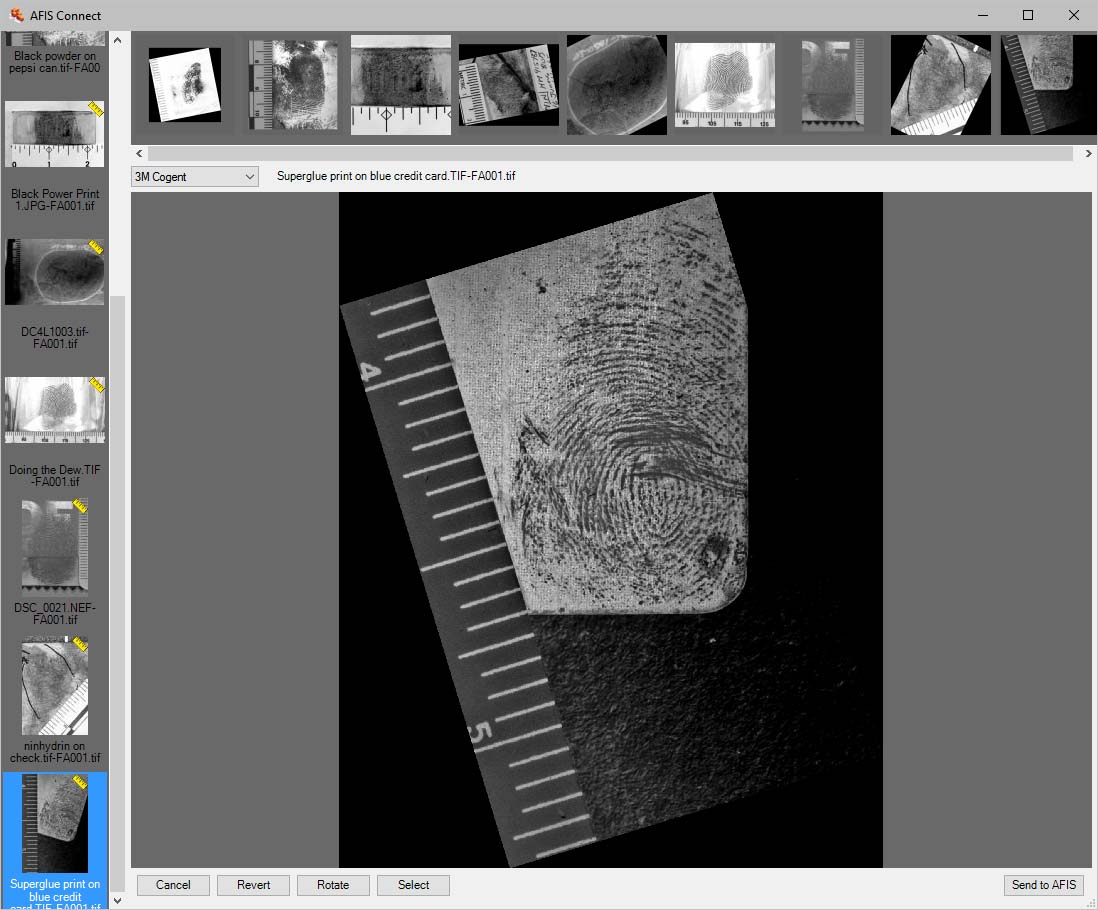
Select multiple clips. For single images containing multiple prints (palm prints or multi-print images), select multiple regions of the image and submit all regions simultaneously to AFIS.
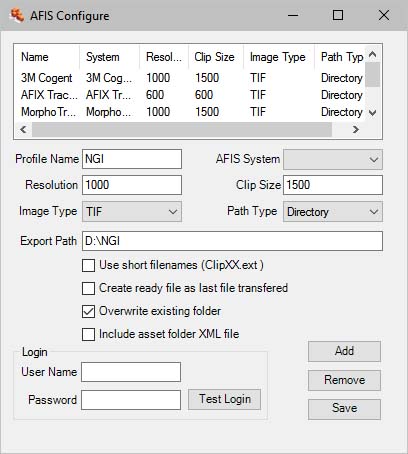
Configure multiple profiles. Configure AFIS Connect for all major AFIS vendors using system prompts for the configuration parameters specific to each vendor. Set up AFIS Connect for as many AFIS connections as necessary (local, state, federal, etc.).