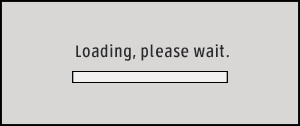
Crime Scene Photo/Video
Digital Evidence Acquisition, Storage and Management

- Photos, Video, Audio, etc.
- 2 Step Download
- Secure
- Case Information
- Chain of Custody
Download the PDF
The ADAMS Crime Scene Photo/Video solution is a tool for storing, securing, locating, and controlling digital evidence gathered at crime scenes. It provides browser-based viewing of cases and digital evidence, along with comparisons of originals and processed copies. It authenticates all originals and only allows processing of copies. Crime Scene Photo/Video displays asset acquisition information (such as camera EXIF data), history of processing, and an audit trail of all access to the digital asset.
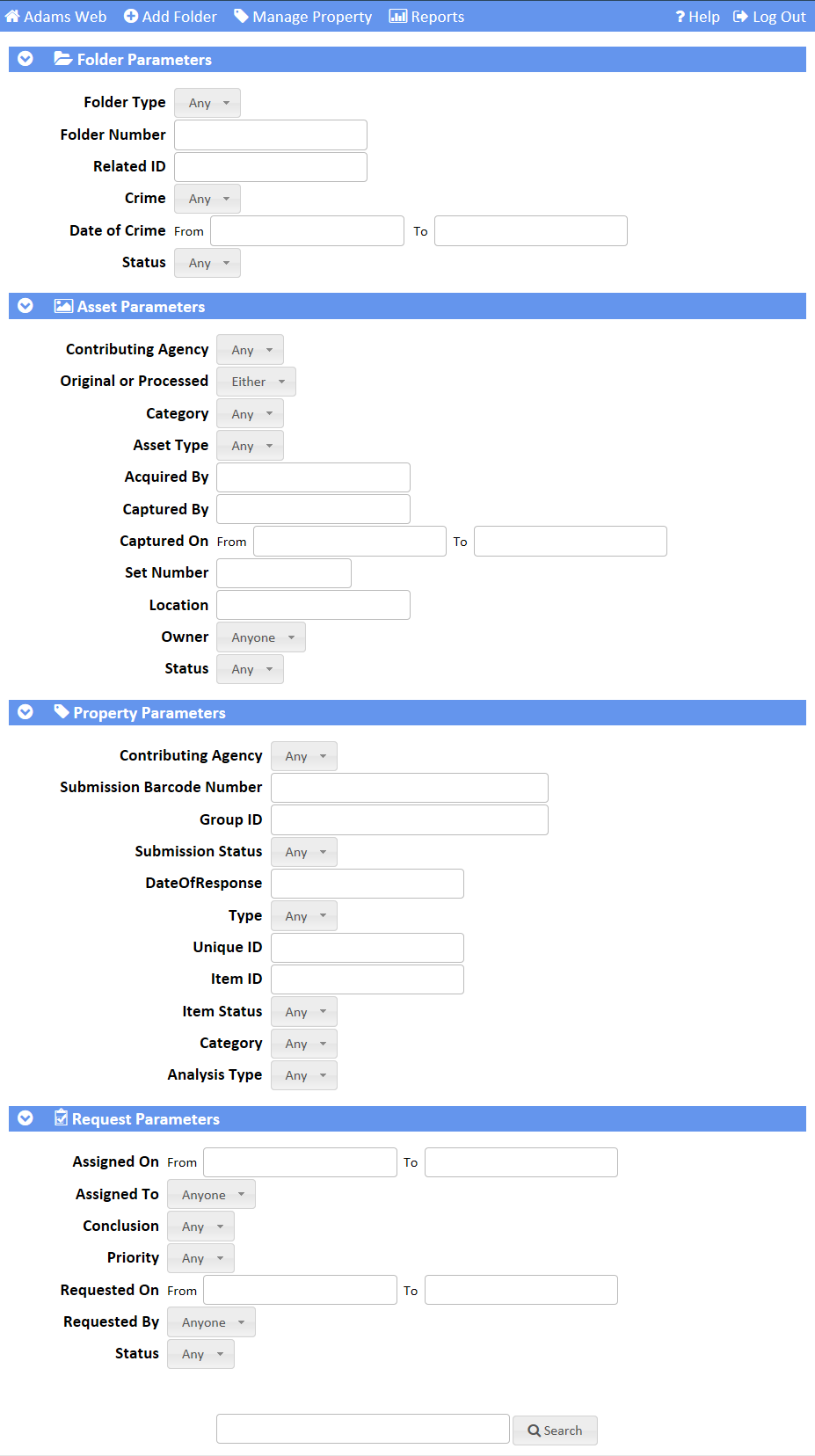
Search cases. Find your videos or photos by case number, crime type, date of crime, category, who acquired the photo/video, property item ID, analysis type, any key word, along with a multitude of other parameters to help narrow your search.
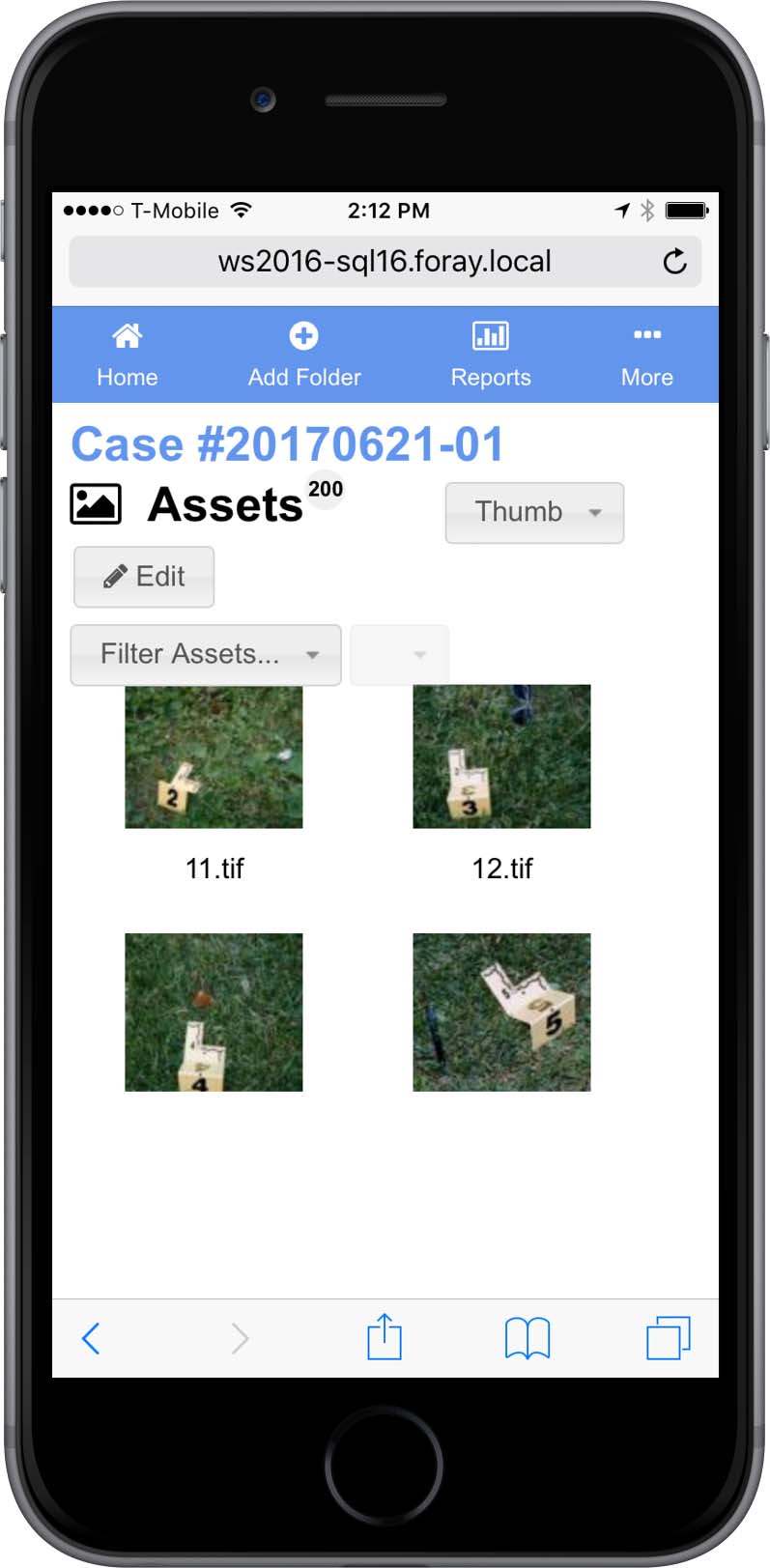
View file information. Display thumbnails along with file information such as file name, exhibit name, description, acquired by, width and height, file size, resolution, etc.
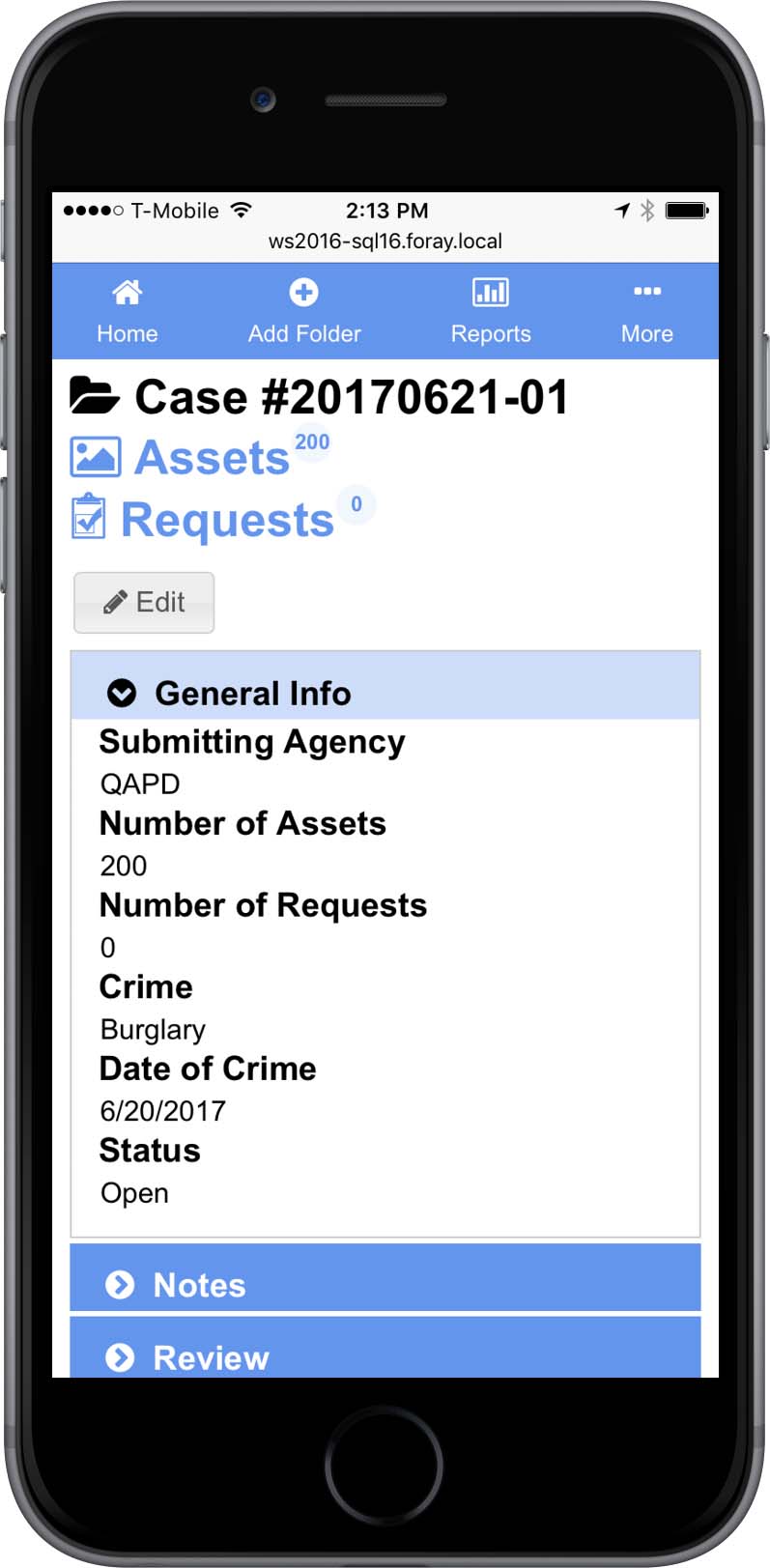
Work from anywhere. Work from any location that has access to the ADAMS photo/video repository.
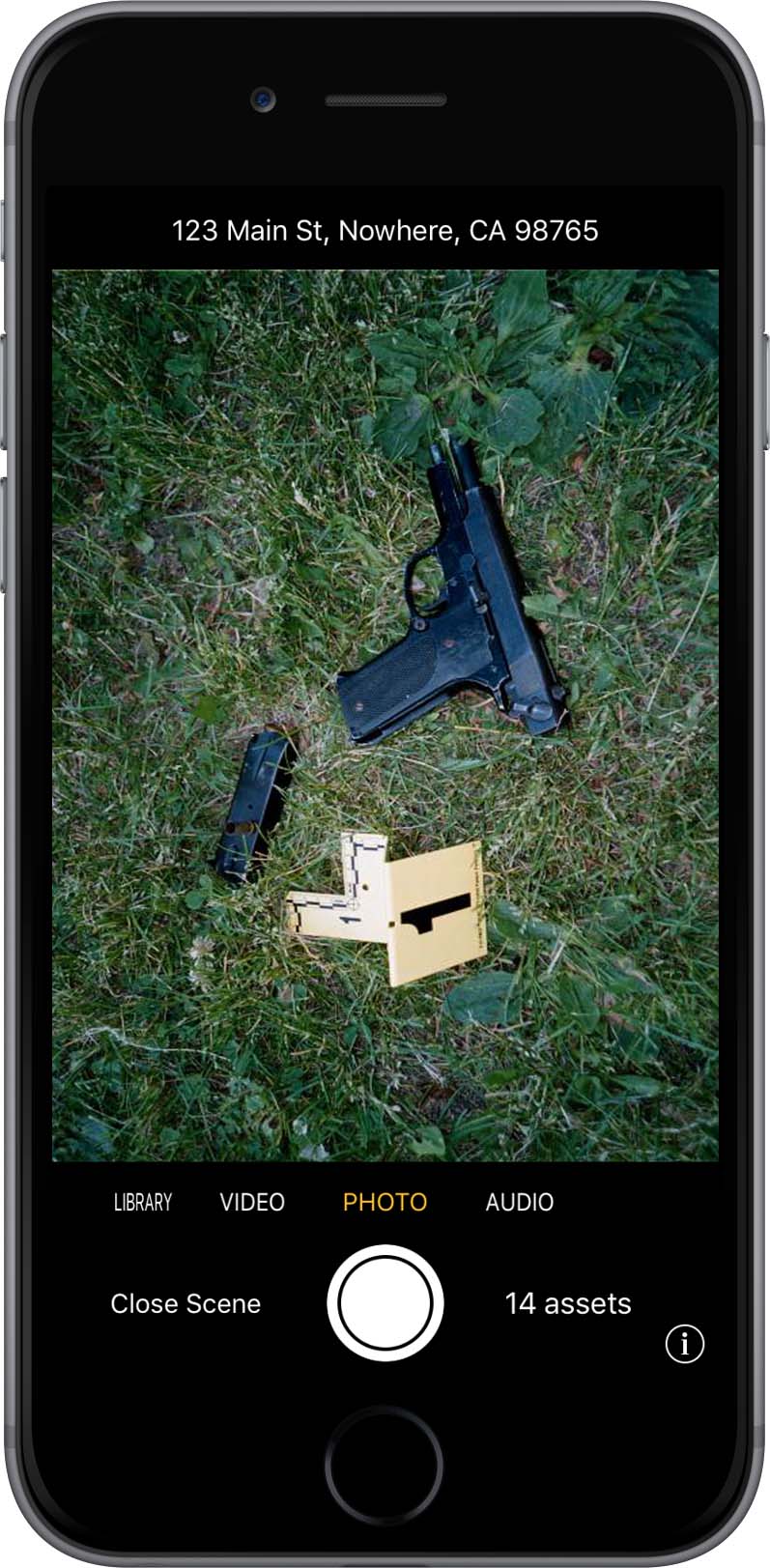
View cases. From one screen, view recent
cases, physical evidence, digital evidence and
pending requests.
Select digital evidence. Select
and view crime scene
photos or videos.
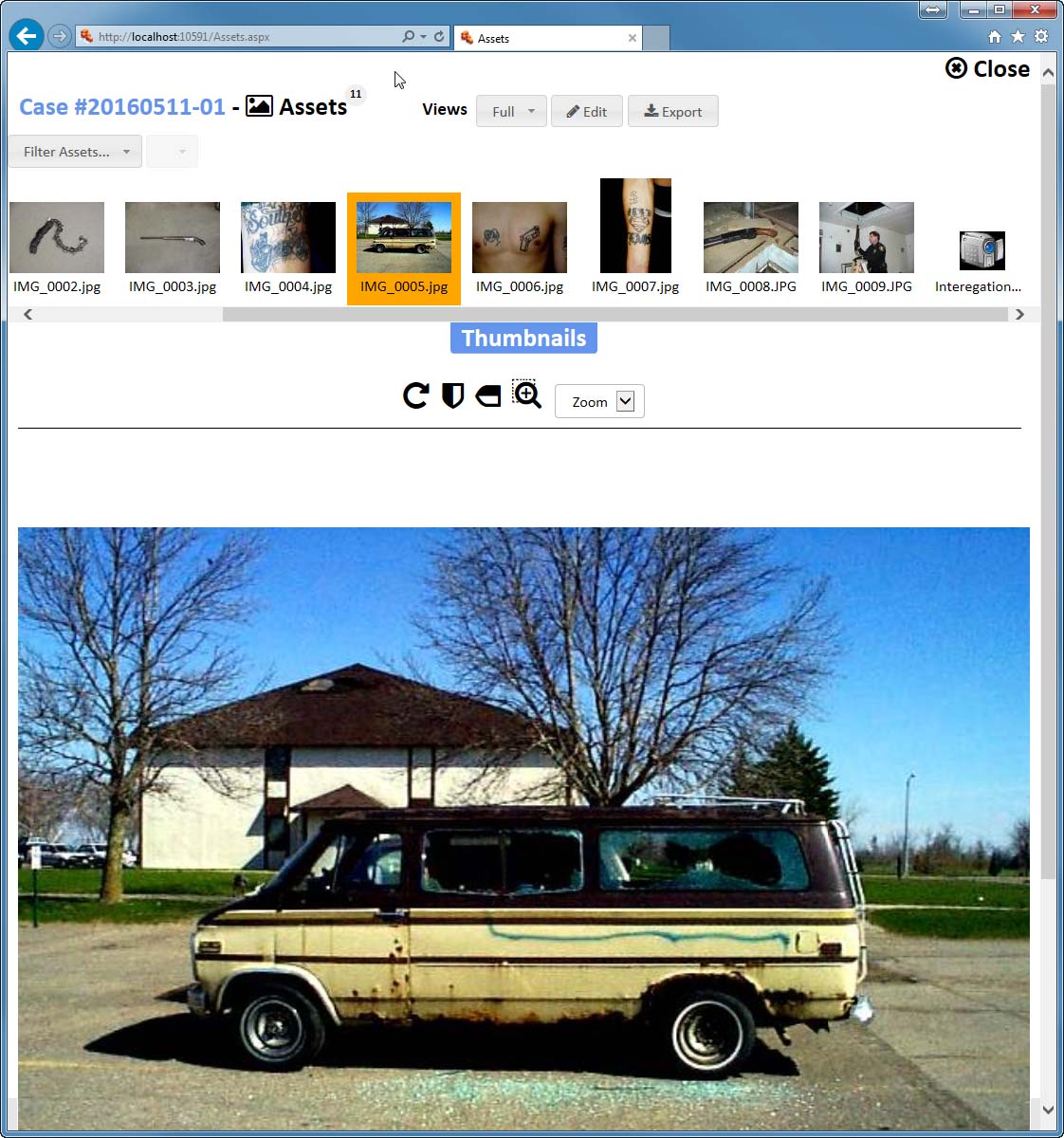
Print photo/video file details..
View
and print all data
associated with
a photo or video,
including EXIF
camera data (for
photos), processing
history, chain of
custody, case/file
notes, etc.
Enter notes. Enter
free-form, searchable
notes specific to the review
of a photo or video, or the
processing steps taken, or on
the relevance of that particular
digital evidence to the case.
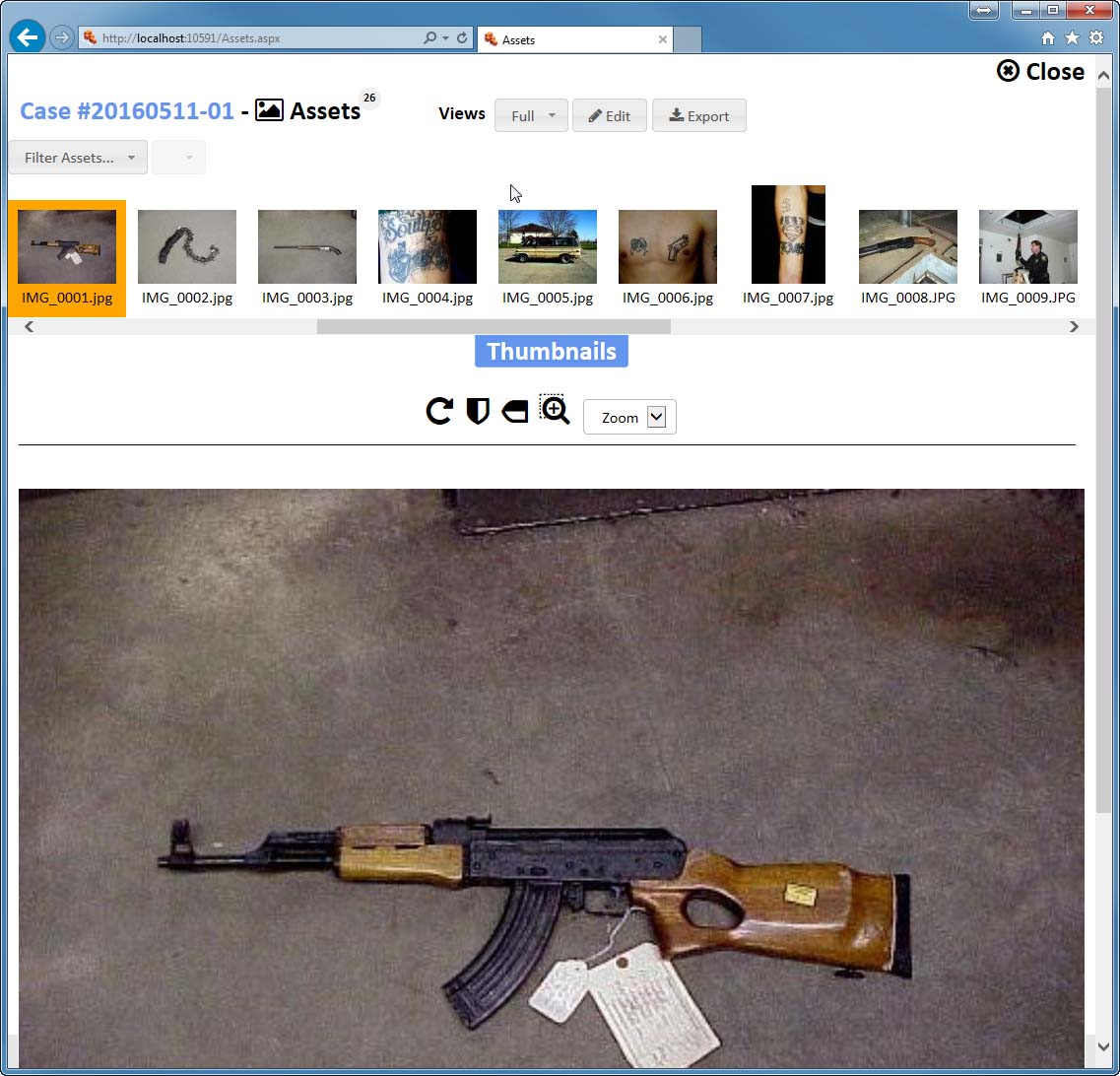
View photos. Zoom, rotate and flip
photos.
Take advantage of server-based
image tiling. Use
ADAMS server-based image
tiling to view, pan and
zoom very large image files.
(Image tiling is similar to webbased
maps that allow large
images to be displayed quickly
and efficiently, by transmitting
over the network only those
portions of images that the
user is actually viewing.)
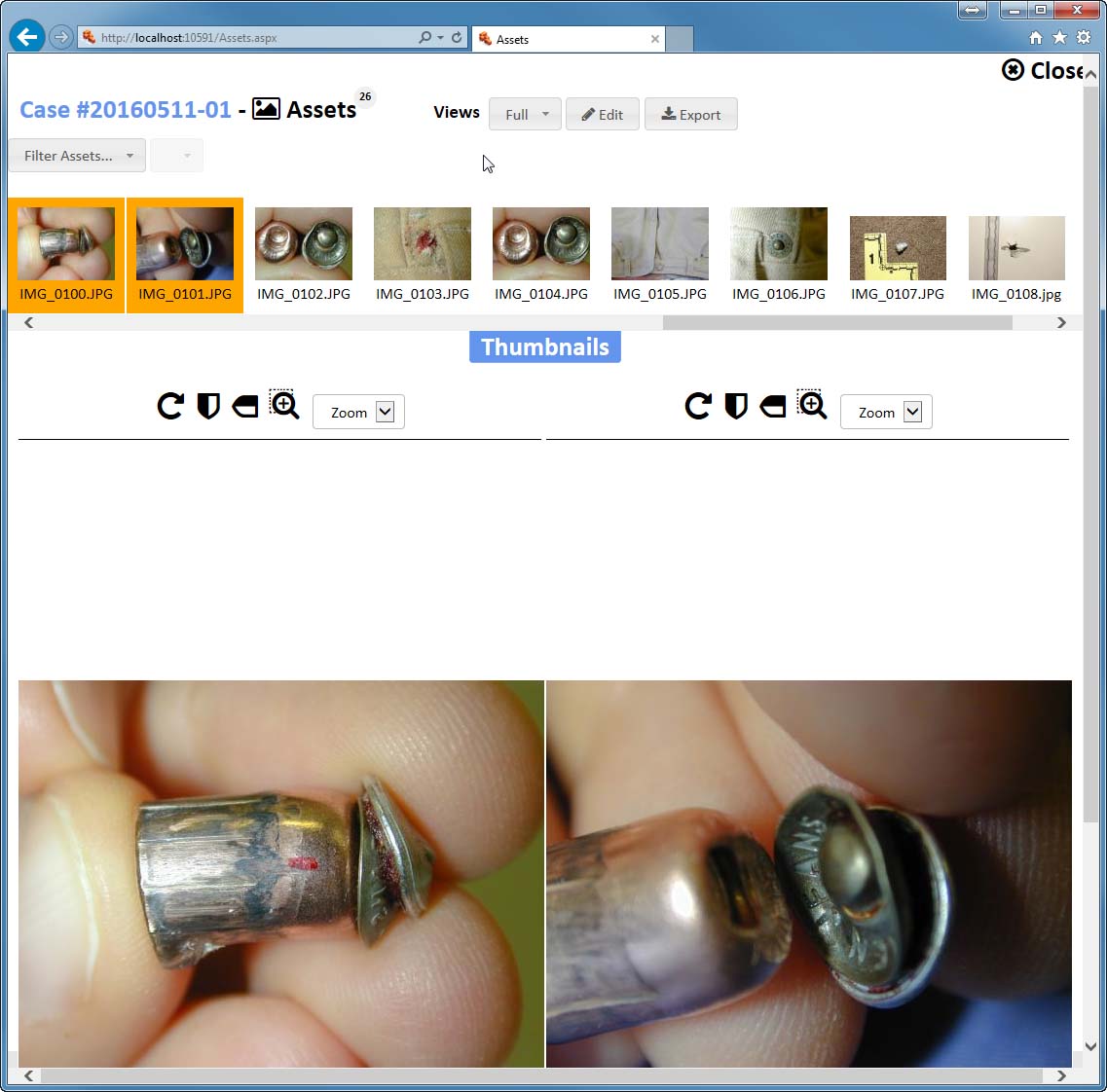
Compare photos side-by-side. Dynamically select photos to view side-by-side.
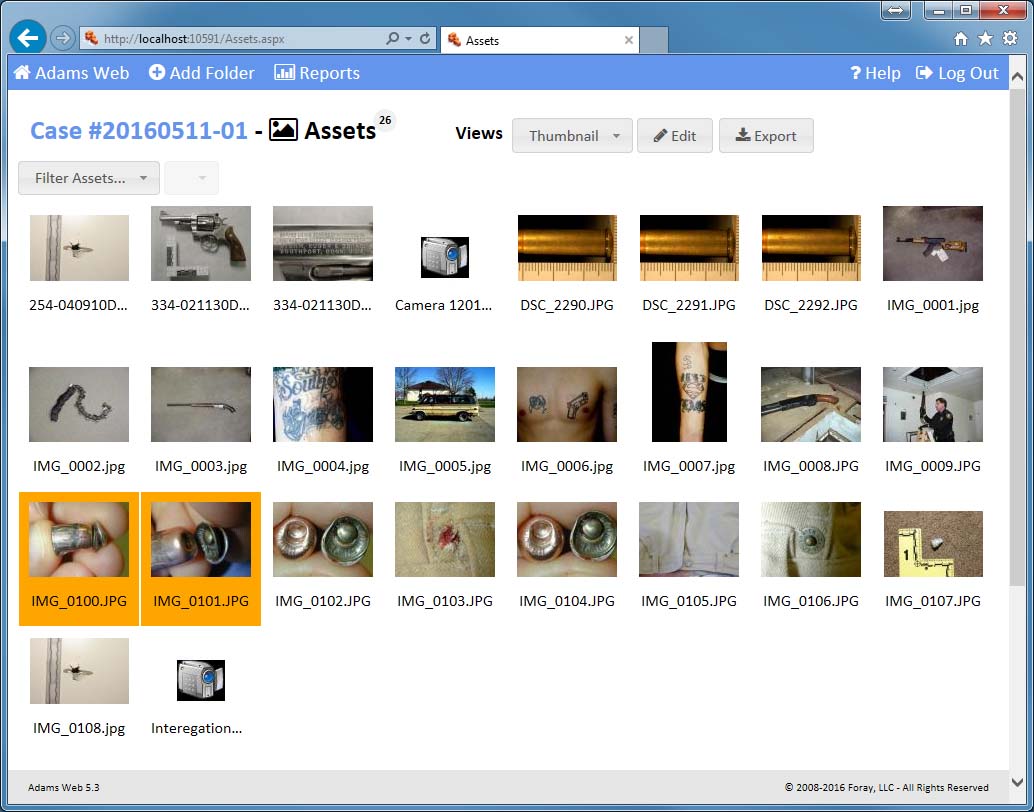
Display thumbnails rapidly. Quickly view and scroll through large numbers of thumbnails.
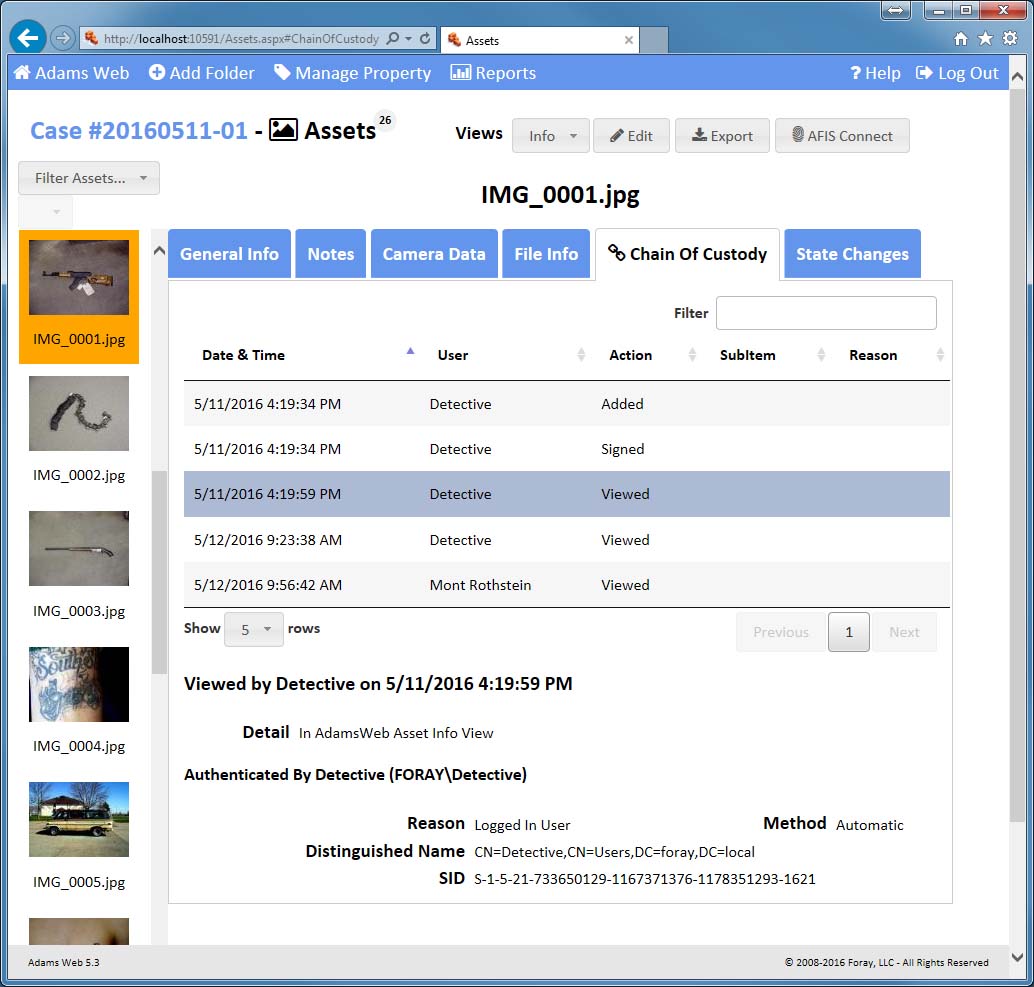
Track chain of custody. View all changes made to photo/video details, including crime type, evidence category, notes, chemical and dye processing, lighting, etc.
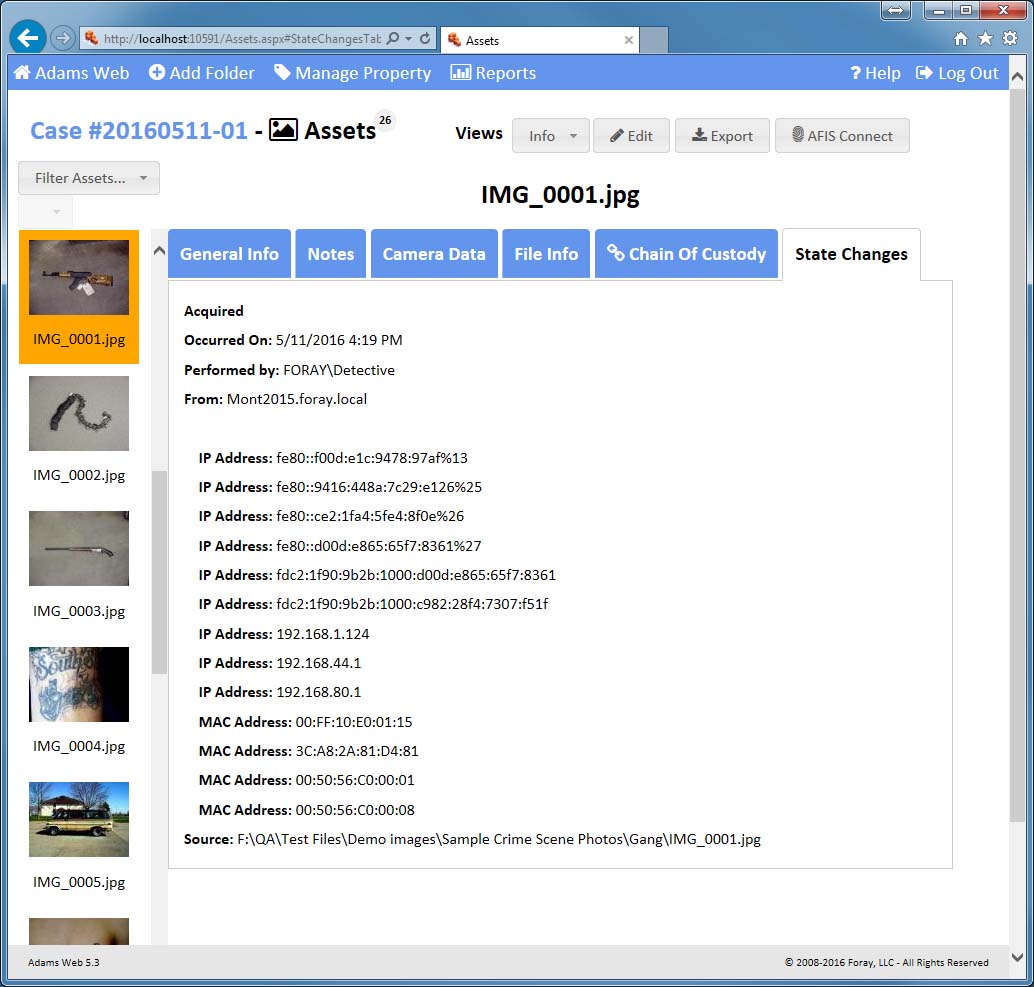
View case-level changes. Display when a case was created, when it was viewed, and when sets of evidence were added.
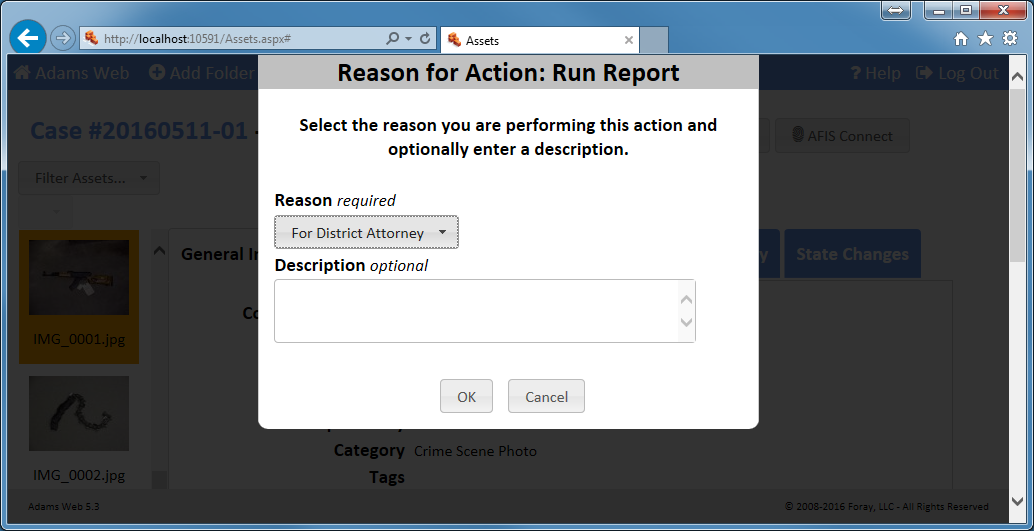
Log reasons for actions. Require
that users enter reasons for
performing actions such as viewing,
printing, or exporting.
Print reports. Print reports for
selected assets or for an entire case.
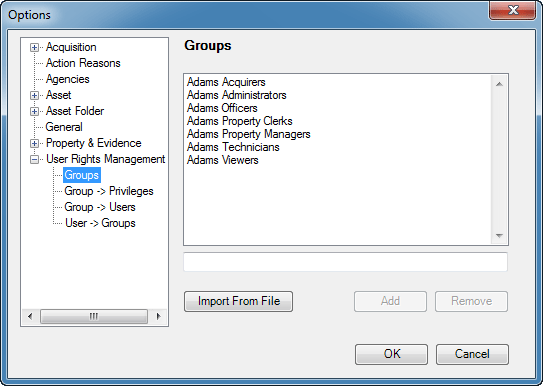
Create custom security groups. Set up
security groups permanently or on an adhoc
(related to an investigation/case) basis.
Integrate to a directory server. Access
the agency's central user name and group
name database (directory server) for user
authentication and group membership
verification.
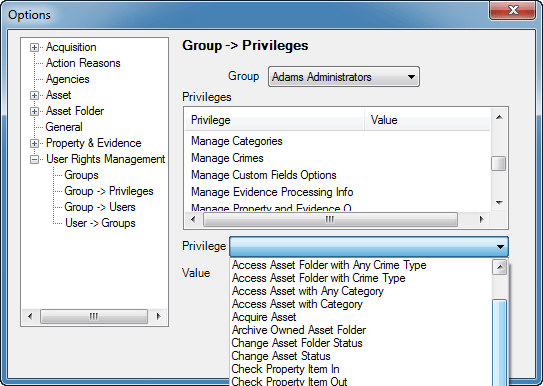
Define privileges. Determine the privileges (archive, configure, delete items, manage folder types, etc.) to be assigned to each group of users.
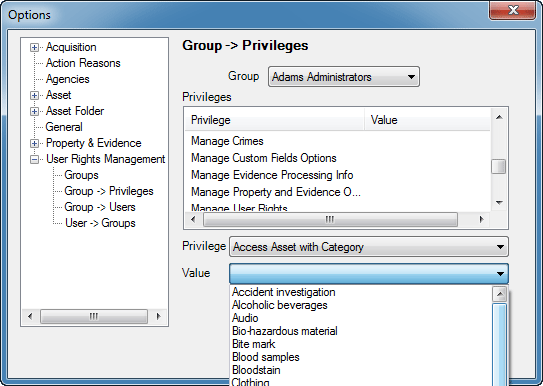
Control access. Grant/restrict access to cases by crime type, to assets by user-defined categories, etc.
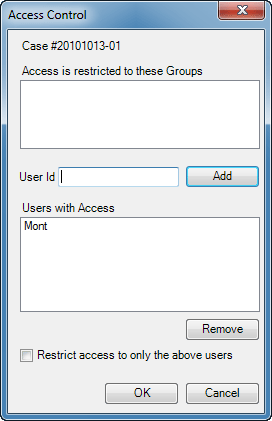
Override settings. For sensitive cases/investigations, restrict or grant access to individuals regardless of what default privileges may exist.
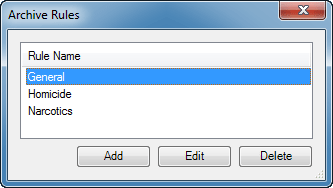
Determine archive rules. Create
multiple archive rules to be run
automatically at periodic intervals.
Run in unattended
mode. Archive in
unattended mode using
a CD/DVD autoloader.
Or, schedule automatic
archives onto hard drives
or storage arrays.
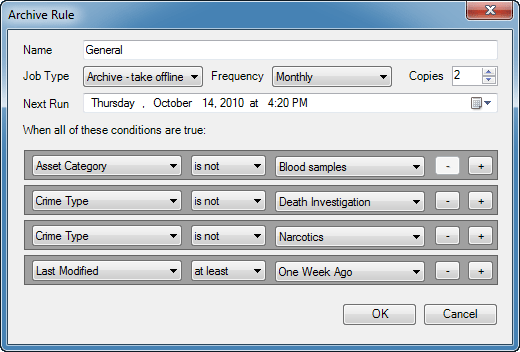
Specify archive rule details and
frequency. Set conditions upon
which archive rules will run based upon
evidence category, crime type, last
modified date, etc., as well as how
often that rule will run.
Make multiple CD/DVD copies. Specify the number of media
copies to be made for various
purposes such as case files or offsite
storage.
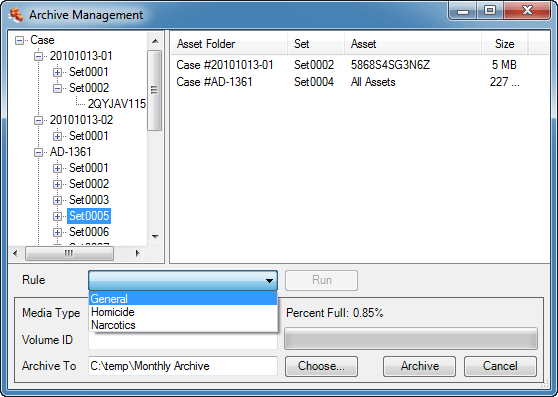
Archive manually. Archive individual asset folders or assets as well as execute rules manually, as needed.
